Introduction
Creating hidden folders can be crucial for many iPhone users who value privacy. Whether you have sensitive photos, personal notes, or private apps, knowing how to hide them effectively can keep prying eyes at bay. This guide will provide you with multiple methods to create hidden folders on your iPhone using built-in features and third-party apps. By the end of this tutorial, you will be equipped with several techniques to maintain your privacy on your device.
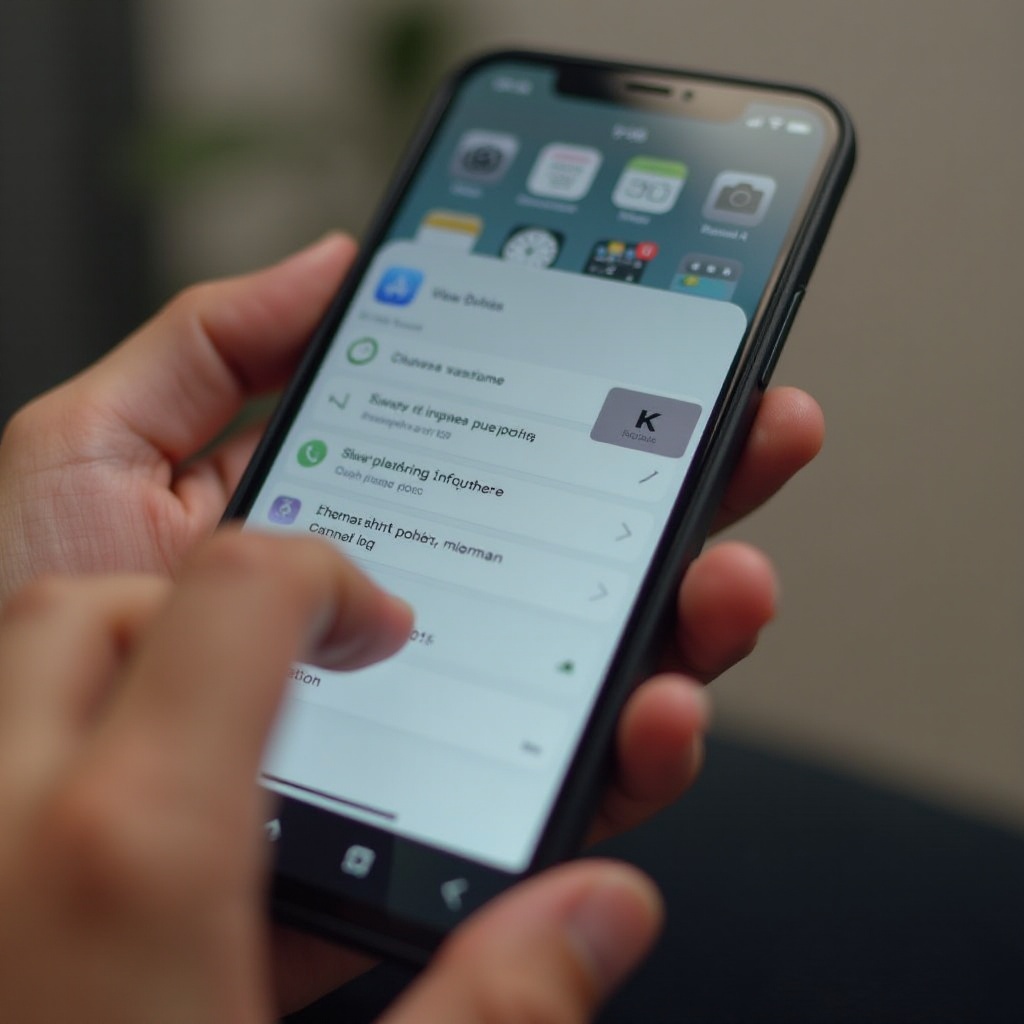
Preparing Your iPhone for Creating Hidden Folders
Before diving into the methods for creating hidden folders, it’s essential to prepare your iPhone properly. Ensuring you have the latest iOS version is the first step. Updating your iPhone can provide you with the latest security features and bug fixes.
- Update iOS: Go to Settings > General > Software Update. If an update is available, download and install it.
- Back Up Your Data: Use iCloud or iTunes to back up your important files. This ensures that you have a restore point in case something goes wrong.
- Familiarize Yourself with Built-in Apps: Develop a basic understanding of the Notes app, Photos app, and third-party apps available on the App Store. These apps will be utilized to create hidden folders.
By adequately preparing your iPhone, you will ensure a smoother process for creating hidden folders.
Creating a Hidden Folder Using the Notes App
The Notes app is a versatile tool that can help you hide sensitive information. Here’s how:
- Create a New Note: Open the Notes app and create a new note by tapping the ‘New Note’ icon.
- Add Your Content: Insert the information you want to hide.
- Lock the Note: Tap the share icon, then tap ‘Lock Note’. You will be prompted to create a password if you haven’t set one up yet.
- Move the Note: Place your locked note in a folder that is less conspicuous to avoid drawing attention.
This method is effective for hiding text and small attachments. If you need to hide photos or videos, the Photos app offers a more suitable solution.
Creating a Hidden Folder Using the Photos App
For users who need to hide media files, the Photos app offers a simple way to secure your photos and videos.
- Select Photos/Videos: Open the Photos app and select the media files you wish to hide.
- Add to Hidden Album: Tap the share icon, then scroll down and tap ‘Hide’. Confirm to move these files to the Hidden album.
- Hide the Hidden Album: Go to Settings > Photos and turn off ‘Hidden Album’. This will make the Hidden album invisible in the Photos app.
This method effectively hides media files, but for added security, you may want to consider using third-party apps.
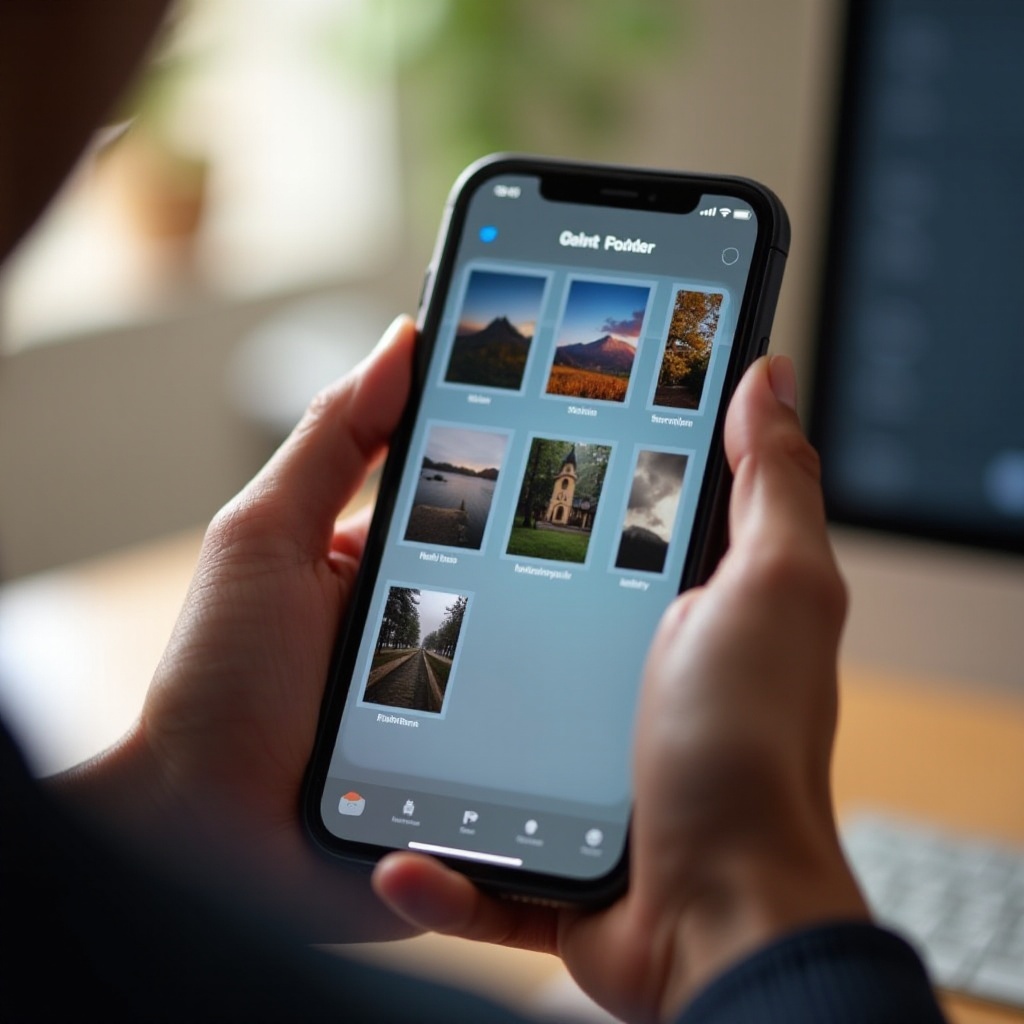
Using Third-Party Apps to Create Hidden Folders
Third-party apps can provide additional features and stronger encryption to keep your data secure. Some popular options include Secret Folder App and KeepSafe.
- Download and Install an App: Search the App Store for a highly-rated app such as Secret Folder App or KeepSafe, then download and install it.
- Set Up the App: Open the app and follow the setup instructions, which usually include creating a password or PIN.
- Import Files: Use the app’s import feature to add the files you want to hide. These files will be encrypted and moved to a hidden folder within the app.
- Hide the App: For added security, you can move the app to a less visible location on your home screen or hide it within a folder.
These apps offer robust protection and additional features, making them suitable for users with advanced privacy needs.
Advanced Tips and Tricks for Hiding Files and Apps
For those seeking additional privacy, there are advanced techniques you can use to hide files and apps more effectively.
- Create Nested Folders: Place a folder within another folder to make it harder to find. Drag one folder onto another to create a nested folder.
- Use App Library: With iOS 14 and later, the App Library helps to declutter your home screen. You can hide apps from the home screen and access them only through the App Library.
- Rename and Change Folder Icons: Change folder names and icons to something less conspicuous. For instance, rename a folder ‘Utilities’ instead of using something that might draw attention.
- Disable Siri Suggestions: Go to Settings > Siri & Search, and toggle off Siri Suggestions for apps you want to keep private. This prevents these apps from appearing in search results and Siri suggestions.
Employing these tricks will add another layer of security to your hidden files and apps.
Best Practices for Maintaining Privacy on Your iPhone
Maintaining privacy involves more than just hiding files and folders. Here are some best practices:
- Regularly Update Your Passwords: Use strong, unique passwords for your device and apps, and change them periodically.
- Enable Two-Factor Authentication: Enabling 2FA adds an additional layer of security by requiring a code sent to your trusted devices for login.
- Monitor App Permissions: Regularly check and remove unnecessary permissions for your apps. Go to Settings > Privacy to manage app permissions effectively.
- Stay Informed: Keep up with the latest security updates and practices to ensure your device remains protected.
By following these best practices, you will significantly reduce the risk of unauthorized access to your private information.
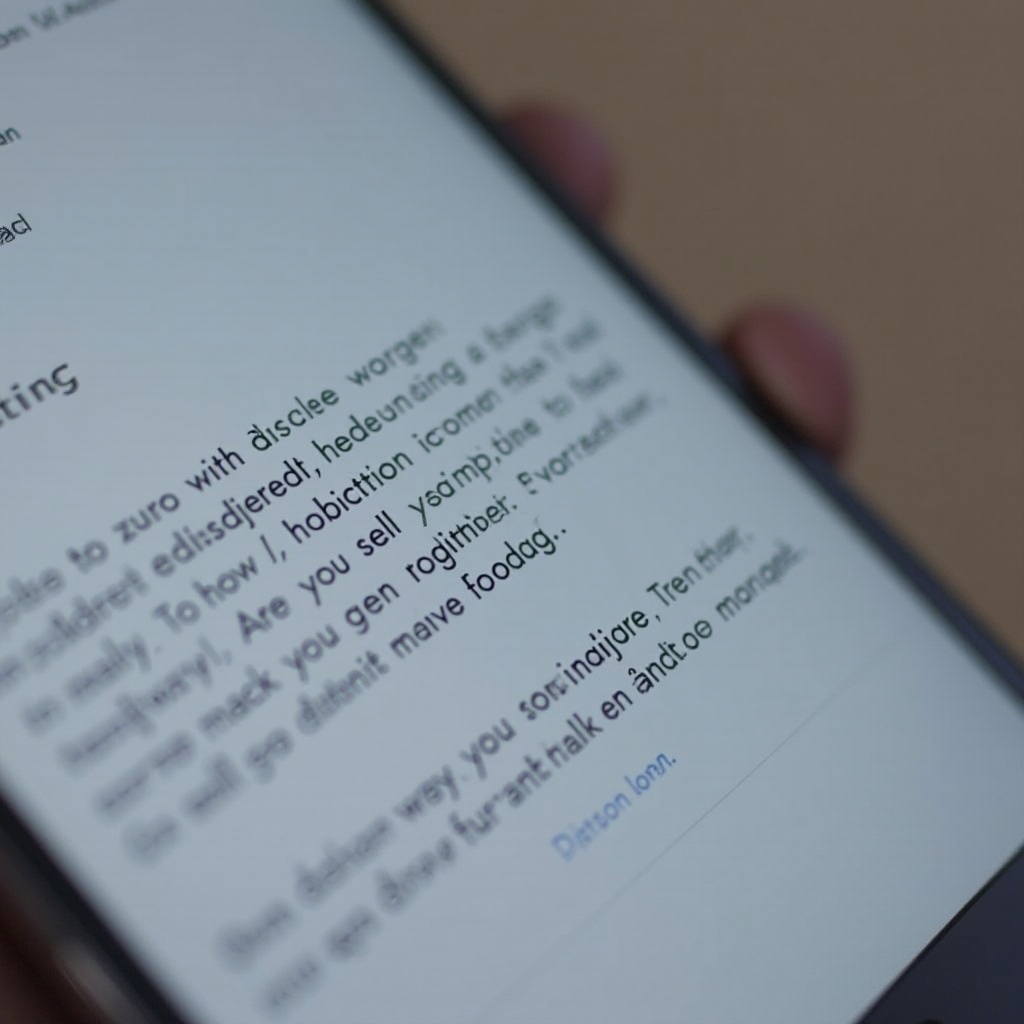
Conclusion
Creating hidden folders on your iPhone is a straightforward process that can significantly enhance your privacy. Whether you choose to use built-in apps like Notes and Photos or opt for third-party solutions, there are numerous ways to secure your data. By following the methods and tips outlined in this guide, you can ensure that your private files remain confidential and protected.
Frequently Asked Questions
Can I create a hidden folder without using third-party apps?
Yes, you can use the built-in Notes and Photos apps to create hidden folders without needing third-party apps.
How can I ensure my hidden folders are truly secure?
Use strong, unique passwords, enable two-factor authentication, and regularly update your security settings to ensure your hidden folders are secure.
Are there any risks associated with using third-party apps for hidden folders?
While most third-party apps are secure, there is always a risk of data breaches. Use well-reviewed and trusted apps, read their privacy policies, and ensure they use encryption for data protection.
