Introduction
Pairing your Fitbit with an iPhone allows you to monitor your health and fitness goals, sync your data, and use a variety of features. Many users find the setup process daunting, but it is straightforward if you follow the correct procedures. By ensuring that both devices are fully prepared, downloading the necessary apps, and following proper setup instructions, you can quickly start tracking your fitness progress.
This guide provides a detailed, step-by-step process to connect your Fitbit to your iPhone, troubleshoot common issues, and make the most of your Fitbit’s features. Let’s begin with preparing your devices.

Preparing Your Devices
Before starting the pairing process, it’s important to have both your iPhone and Fitbit on hand and ready. Here’s how you can prepare:
- Charge Your Devices: Ensure that both your iPhone and Fitbit are charged to avoid interruptions during the pairing process. A device with a low battery can cause connection issues.
- Software Updates: Check that your iPhone’s iOS is up-to-date. You can do this by going to Settings > General > Software Update. Also, your Fitbit should be updated to the latest firmware, which can be done through the Fitbit app.
- Proximity: Keep your iPhone and Fitbit close together to ensure a strong Bluetooth connection. The optimal range is within a few feet of each other.
With both devices charged, updated, and within close range, you’re ready to move on to the next step: downloading the Fitbit app.
Downloading and Installing the Fitbit App
The Fitbit app is essential for pairing and syncing your device. Follow these steps to download and install the app:
- Open the App Store: On your iPhone, open the App Store application.
- Search for Fitbit: Use the search bar to type in ‘Fitbit’ and find the official Fitbit app by Fitbit, Inc.
- Install the App: Tap the ‘Get’ or ‘Download’ button next to the Fitbit app to begin the installation. You might need to enter your Apple ID password or use Face ID/Touch ID.
- Launch the Fitbit App: Once installed, tap the application icon to open the Fitbit app.
Installing the Fitbit app is crucial as it guides you through the setup process and allows you to manage and view your data. Next, we’ll proceed to setting up your Fitbit account.
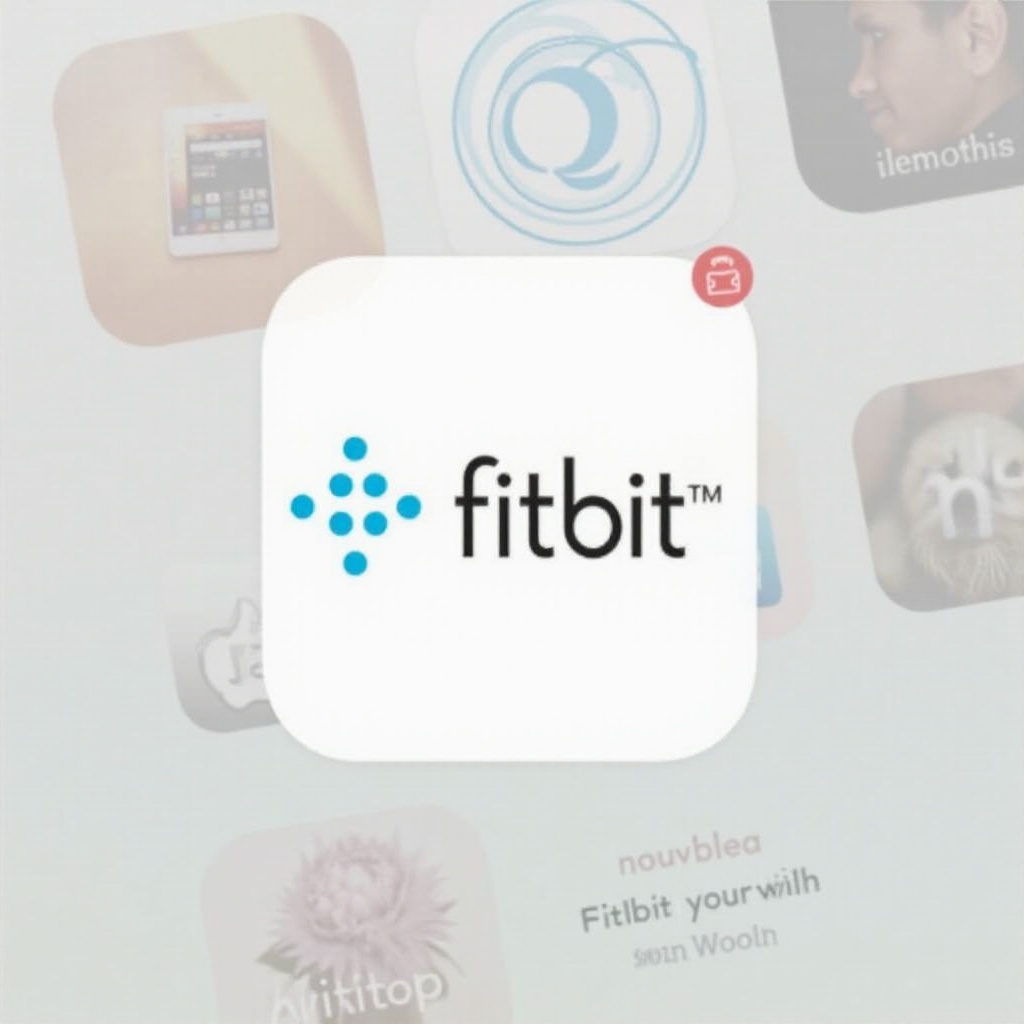
Setting Up Your Fitbit Account
To use your Fitbit and access its features, you need a Fitbit account. Here’s how to create one:
- Open the Fitbit App: Launch the Fitbit app that you’ve just installed on your iPhone.
- Get Started: Tap the ‘Join Fitbit’ button to begin the account setup process.
- Enter Your Details: You’ll be prompted to enter personal details such as name, date of birth, height, weight, and gender. This information helps Fitbit personalize your experience.
- Create an Account: Follow the on-screen instructions to set up your account, including entering your email and creating a memorable password.
- Verify Your Email: After completing the registration, Fitbit will send you a verification email. Check your inbox, open the email, and follow the instructions to verify your account.
After setting up your Fitbit account, you’re ready for the next step: enabling Bluetooth and location services on your iPhone.
Enabling Bluetooth and Location Services
For the pairing process, Bluetooth and location services need to be active on your iPhone. Here’s how to enable them:
- Bluetooth:
- Open the Settings app on your iPhone.
- Tap on ‘Bluetooth’ and toggle the switch to turn it on.
- Location Services:
- Open the Settings app.
- Scroll down and tap on ‘Privacy.
- Tap on ‘Location Services’ and ensure it’s turned on.
- Scroll down to find the Fitbit app and set the location access to ‘Always’ or ‘While Using the App,’ depending on your preference.
With Bluetooth and location services enabled, you’re all set to pair your Fitbit with your iPhone.
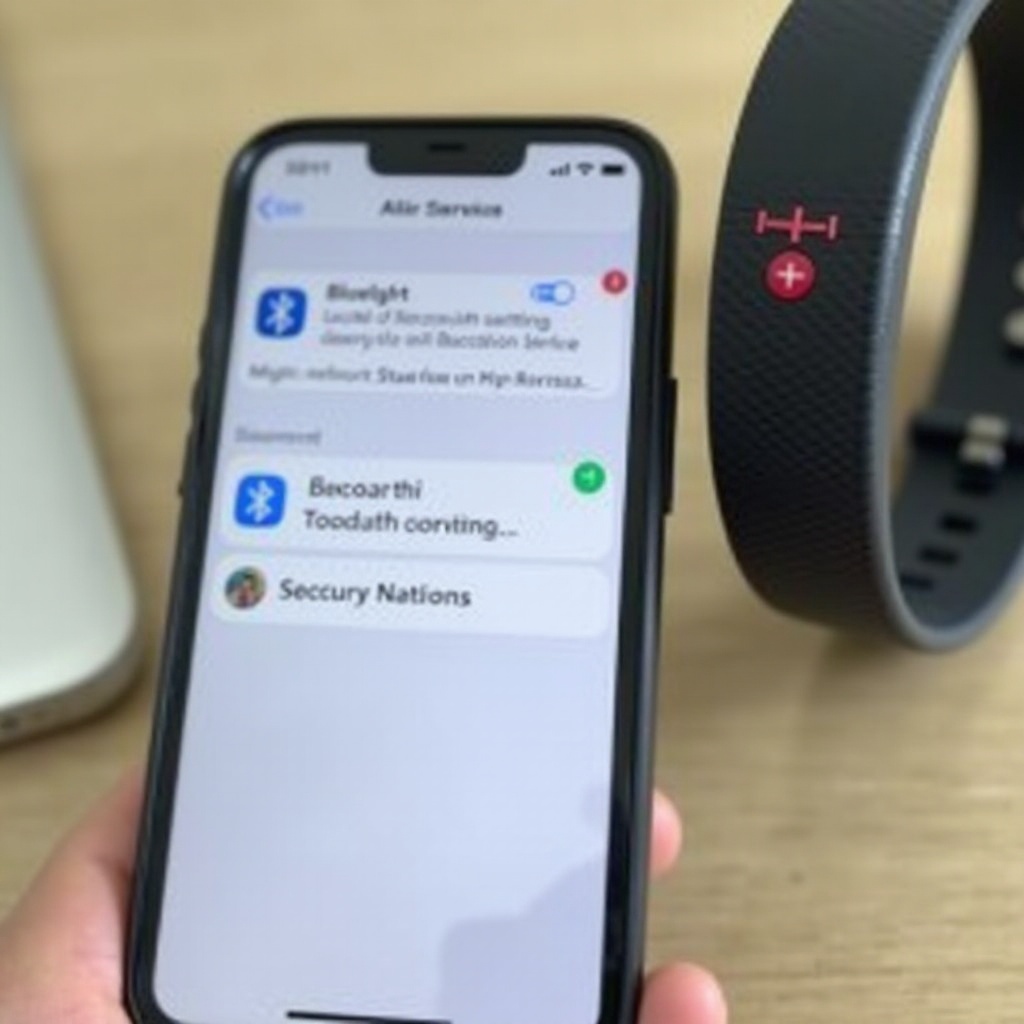
Pairing Your Fitbit with iPhone
Now that the necessary preparations are complete, follow these steps to pair your devices:
- Open the Fitbit App: Launch the Fitbit app on your iPhone.
- Log In: Use your email and password to log into your Fitbit account if you aren’t already logged in.
- Set Up a Device: Tap on “Account” (your profile icon) at the top-left corner, then tap on ‘Set Up a Device.
- Choose Your Fitbit Model: Select your Fitbit model from the list provided.
- Follow On-Screen Instructions: The app will guide you through the setup process, which usually includes putting your Fitbit in pairing mode and confirming a code.
- Pair: Once your devices recognize each other, follow the prompts to complete the pairing process.
This should complete the pairing process. If you encounter any issues, refer to the troubleshooting section below.
Troubleshooting Common Pairing Issues
Sometimes, pairing may not go as smoothly as intended. Below are some common issues and their solutions:
- Bluetooth Not Connecting: Ensure Bluetooth is enabled on both devices. Restart your iPhone and Fitbit, and try again.
- Fitbit Not Found: Ensure your Fitbit is in pairing mode and close to your iPhone. Restart the Fitbit app.
- App Crashes: Ensure the Fitbit app is updated. Reinstall the app if needed.
By addressing these common issues, you should be able to successfully pair your Fitbit. Now that your devices are paired, it’s important to sync your data. Let’s move on to that topic.
Syncing Your Fitbit with iPhone
Once paired, syncing your data is essential to keep track of your health metrics. Here’s how to sync:
- Automatic Syncing: Fitbit generally syncs automatically when the app is open and your devices are close by.
- Manual Syncing:
- Open the Fitbit app on your iPhone.
- Tap on the device icon at the top-left corner of the screen.
- Tap on ‘Sync Now’ to manually initiate a sync.
Regular syncing ensures your data is up-to-date, allowing you to monitor your fitness progress accurately. Now, let’s look at how to maximize Fitbit features on your iPhone.
Maximizing Fitbit Features on iPhone
To get the most out of your Fitbit, consider the following tips:
- Notifications: Enable notifications (calls, texts, calendar events) via the Fitbit app.
- Fitness Goals: Set fitness goals and customize your dashboard through the app.
- Integrations: Sync with other health apps like Apple Health to have a comprehensive view of your health.
- Reminders and Alarms: Set reminders to move and silent alarms to wake you up gently.
- Challenges and Community: Join groups and challenges within the app to stay motivated.
Utilizing these features can enhance your experience and help you stay on top of your fitness goals.
Conclusion
Pairing your Fitbit with your iPhone doesn’t have to be a complicated process. By following the steps outlined in this guide, you can ensure a seamless connection and take full advantage of the features your Fitbit offers. Regular syncing and exploring the advanced features will help you make the most out of your device.
Stay active, monitor your progress, and use your Fitbit to its fullest potential.
Frequently Asked Questions
Why isn’t my Fitbit pairing with my iPhone?
This could be due to various issues such as Bluetooth being turned off, outdated software, or your devices being too far apart. Ensure both devices are nearby, charged, and have Bluetooth enabled.
Can I pair multiple Fitbits to one iPhone?
Yes, you can. The Fitbit app allows multiple devices to be connected to one account. Just follow the same pairing process for each device.
How do I reset my Fitbit for pairing?
To reset your Fitbit, press and hold the button(s) on your device for about 10 seconds until you see the Fitbit logo. Release the button(s), and your device should restart, allowing you to attempt the pairing process again.
